
Bluebeam Platinum Partner: ASt consistently provides customers with superior customer service, technical support, training, customisations and great product knowledge.
Extensive Expertise: Our knowledgeable team is well-versed in Bluebeam Revu and can assist you in finding the best solution for your unique requirements.
Competitive Pricing: Enjoy competitive prices on all Bluebeam products, making it cost-effective to adopt this powerful construction software.
Fast and Reliable Delivery: We ensure your order is processed promptly, so you can start optimising your construction processes without delay.
Customer Satisfaction: ASt is committed to providing excellent customer service, ensuring your satisfaction throughout your Bluebeam Revu journey.
Bluebeam Revu and Bluebeam Cloud give teams the flexibility to work together anywhere through design, build and handover.
Bluebeam helps design and build professionals be more efficient, minimise errors and consistently deliver high-quality projects.
Across industries, disciplines and project phases, teams using Bluebeam finish their work faster and better every day.


Show what you need to say with best-in-class markup and measurement tools.
Work from a single source of truth across all phases of the project with Studio, our collaboration environment.


Set standards, streamline workflows and speed up everyday tasks with process-efficiency tools.
Revu® is the essential desktop application for marking up, collaborating on and working with PDF drawings and documents.


Bluebeam Cloud extends the powers of Revu to web and mobile so you can work from anywhere.
Get more done in one place. Connect with external apps, automate custom workflows and share data across devices, systems and teams.
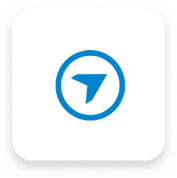
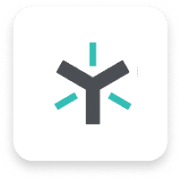
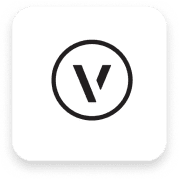
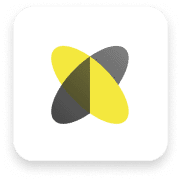
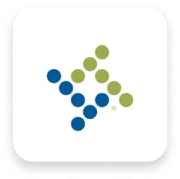
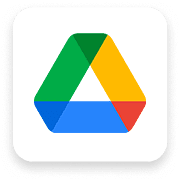

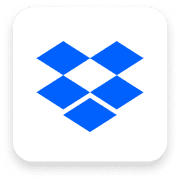
Choose from three subscription plans tailored for a variety of project needs in the office and the field. Each plan combines Revu and Bluebeam Cloud functionality with services designed to help you maximise productivity.
Per user, annually
*Excludes GST
Per user, annually
*Excludes GST
Per user, annually
*Excludes GST
Annotate PDFs with markups such as customised text, shapes and stamps
Track and manage annotations
Save and reuse tools from the Tool Chest
Change the tool subject and add a comment in the Tool Chest
Set and remove scale from tool sets
Assign markups to layers
Flatten PDF markups
Import PDF markups
Redact PDF content permanently
Translate markups to different languages
Create and add dynamic stamps to PDFs
2D photo markups
Insert hyperlinks into documents and assign a hyperlink to a specific area
Create custom Markups List filters and save them for reuse
Embed 2D photos in markups with Capture
Embed 360° photos and videos in markups with Capture
Calibrate tool sets to dynamically resize on PDFs with different scales/viewports
Create and save markup legends to the Tool Chest
Create, view and apply custom hatch patterns
Create calibrated polygons, polylines, rectangles and ellipses using Sketch to Scale tools
Create custom statuses
Filter and sort markups and comments in the Markups List Summary report
Add or edit headers and footers
Combine separate documents to create a single PDF
Customise the size of new pages and resize existing pages
Embed file attachments
Erase and cut PDF content
Extract, delete, rotate and insert blank pages
Insert existing PDF pages
Preserve hyperlinks when combining and separating linked PDFs
View 3D PDFs
Create a table of contents from bookmarks
Reduce file size using preset and customisable fidelity options
Split documents without altering the source file
Create and edit form fields
Manually create bookmarks and page labels
Automatically create bookmarks and page labels
Mark up 3D views
Overlay pages to compare two or more PDF revisions
Process colours
Create, mark up and manipulate 3D PDFs from any IFC or U3D file
Open, create and modify Sets and tag files to sort and navigate Sets documents
Launch multiple instances of Revu
Access and view recent PDFs
Drag document tabs out of interface and into their own windows across multiple monitors
Change markup properties and save for reuse
Create customisable keyboard shortcuts
Customise toolbars
Search local drives and pin files in categories
Transform scanned images into text-searchable PDFs using Optical Character Recognition (OCR)
Search for symbols with VisualSearch
Apply measurements of different scales in one PDF using viewports
Measure PDFs with basic measurement tools for length and area
Measure PDFs with advanced measurement tools such as perimeter, volume, angle and count
Add formulas to custom columns for calculations
Link real-time data from measurement markups to Excel worksheets with Quantity Link
Section off and fill drawing regions to generate markups, measurements and spaces with Dynamic Fill
Collaborate in real time with markup tools in existing Studio Sessions
View and upload files to existing Studio Projects and Studio Sessions
Sync Studio Project files locally for offline editing
Create new Studio Projects and Studio Sessions
One-click PDF creation and batch directly from Microsoft® Office and Outlook®
Integrate with SharePoint® and ProjectWise®
Convert any Windows file to PDF or TIF, JPG, BMP, PSD, PNG, PCL, GIF, EMF and WMF files using the Bluebeam PDF printer
Export scanned PDFs as editable Word, Excel® and PowerPoint® documents
One-click 2D PDF creation and batch directly from AutoCAD®, Revit® and SolidWorks®
One-click 3D PDF creation directly from AutoCAD, Revit and Navisworks®
Convert Revit Rooms to Revu Spaces
Batch convert files from AutoCAD, Revit and SolidWorks to PDF, TIF, JPG, BMP, PSD, PNG, PCL, GIF, EMF and WMF files
Transfer hyperlinks from an AutoCAD file
Import files with SHX fonts from AutoCAD
Import sheet sets from AutoCAD
Add digital signature fields that require certified digital IDs
Track all digital signatures and certificates
Apply password protection and set permissions
Use Automatic Form Creation to convert PDFs into forms
Merge form data
Apply scale to multiple sheets simultaneously
Batch compare multiple drawing revisions
Automatically create navigational hyperlinks across a specific group of documents using Batch Link®
Batch process hyperlinks for large document sets
Automatically insert new page revisions or replace current pages with new revisions across multiple documents using Batch Slip Sheet
Apply a digital signature and professional seal across a batch of multiple files
Implement scripting commands
Generate and export a PDF summary of all markups in a file or across multiple files
Generate and export a CSV or XML summary of all markups in a file
Track and generate reports on markups located in pre-defined customised regions
Create markup summary reports with customised filter and sort options
Upload files of any type to secure cloud document storage
View PDFs, update, delete and export files from cloud document storage
Annotate PDFs with markups such as customised text, shapes and vector pen
Collaborate in real time with markup tools on drawings and documents
Save and reuse tools from the Tool Chest
Track and manage markups
Use and change markup statuses in the Markups List
Comment and reply
Create new projects
Upload and publish drawings
Add drawings to map view for geolocational insights
Invite project partners to collaborate
Integrate with OneDrive®, SharePoint, Dropbox™, Box, Google Drive™ and Egnyte™
Create, respond to, forward RFIs and post RFIs on drawings and map view
Export RFI logs
Create defect items, comment, add photos and post defect items on drawings and map view
Change defect item status and export defect report
Import and export submittal log
Create, review and respond to submittals
Revu is Bluebeam’s foundational project efficiency and collaboration solution for desktop that allows you to create, edit, mark up and organise PDFs with project partners. Revu also includes Studio, where you can securely collaborate in real time with team members anywhere in the world. Our latest version, Revu 21, is included in all Bluebeam plans. Check out Bluebeam’s release notes to see what’s new.
Bluebeam Cloud is a new suite of cloud-based solutions that seamlessly connect with your documents and tool sets in Revu. With Cloud, you can access and view the latest updates on any device. Bluebeam Cloud also includes the Markup Editor and Field Tools for web and iOS users. The Markup Editor enables you to easily comment and collaborate on your project documents. And Field Tools allows you to effectively manage and track your defect inspection, RFI and submittal workflows on the go.
The Studio environment in Revu serves as your virtual project room for real-time collaboration. Our Core and Complete plans include full Studio capabilities. Studio Projects gives you a single centralised location to store documents – even entire building projects – in the cloud. And Studio Sessions lets project teams review, mark up and update the same files at the same time.
Revu runs on Windows® and is best used on a laptop or desktop. You can use the Bluebeam Cloud web app on any supported device or on Apple devices by installing the iOS app. If you just need to view your drawings in the field, we’ve also released a preview version of our future Android app release that you can download on Google Play.
Yes! As a Bluebeam subscriber, you can use Bluebeam Revu on any Windows desktop device simply by logging in with your Bluebeam ID (BBID). And now with Bluebeam Cloud, you can also comment and collaborate on your drawings on the go using any web or iOS device.
Yes! Non-subscribers can set up a Bluebeam ID, install Revu 21, and sign in to access Studio. Within Studio, they’ll have limited colours and markup options – such as cloud, call out, lines and arrows. For Bluebeam Cloud, subscribers can invite collaborators to view files and markups, as well as interact with defect items, RFIs and submittals on the web.
ASt offer premium technical support by email and phone, as well as an extensive library of free how-to articles and videos. We also offer Bluebeam customised training
You can purchase a Bluebeam plan from AStstore or contact us on 1300 672 888.
Bluebeam no longer offers older editions like Standard, CAD and eXtreme. To ensure you get the best AECO collaboration experience possible with more modern products and user-centric access from any device, Bluebeam has transitioned to subscription-based solutions. Each of Bluebeam’s new plans (Basics, Core and Complete) include Revu 21 and Bluebeam Cloud Solutions (web and mobile) – plus additional services to boost your productivity. View Bluebeam’s legacy product resources page for more information.
Yes! You can easily assign different Bluebeam plans to different individuals or groups in your organisation, based on their needs and workflows. All plans are billed annually per user.
If you’re the purchaser, you’ll be designated as the Org Admin, with the ability to manage user activity for Bluebeam plans. To give yourself or others access to Bluebeam software, log in to the Org Admin portal with your BBID. Then, add yourself or others to the desired plan(s). Each new user will then receive an email with instructions on how to access both Bluebeam Revu and Bluebeam Cloud. For more information, please refer to the Org Admin Portal Guide.
To add new team members to your account, go to the AStstore, log in using your Bluebeam ID (BBID) and purchase the desired number of subscriptions. If you’re the purchaser, you’ll be designated as the Org Admin, with the ability to manage user activity for Bluebeam subscriptions. To give yourself or others access to Bluebeam software, log in to the Org Admin with your BBID. Then add yourself or others to the desired plan(s). Each new user will then receive an email with instructions on how to access Bluebeam Revu and Bluebeam Cloud. For more information, check out the Org Admin Guide.
The Org Admin Portal is where org admins can easily add new users plus track and manage their activity, giving them enhanced administrative visibility into plan usage. For more information, please refer to the Org Admin Portal Guide.